WHAT IS SQL?
- SQL stands for Structured Query Language
- SQL lets you access and manipulates databases.
- SQL was developed at IBM by Donald D. Chamberlin and Raymond F. Boyce after learning about the relational model from Edgar F. Codd in the early 1970s.
WHAT is the use of SQL?
- SQL is used to store the data in a database.
- We can do various operations using SQL.
- SQL is backend programming that can be combined with frontend languages too.
RDBMS
- RDBMS stands for Relational Database Management System.
- RDBMS is the basis for SQL and all modern database systems such as MS SQL Server, IBM DB2, Oracle, MySQL, and Microsoft Access.
- RDMS is stored in database objects using tables.
Introduction to DMS
- For diploma msbte sem-3 for DMS (22319), we have to use oracle language as per the syllabus.
- This subject is practical and well theoretical.
- So, let's start DMS. You have to do all these practicals with me. Stay tuned!
Tables and entities
- The database object is known as a table.
- Every table is broken apart into smaller entities, and that is called Fields.
- So let's take an example in which customer is a table name and in that CustomerID, CustomerName, ContactName, Address, City, PostalCode, Are the fields.
- A record is also called a row. For example, there are 70 records in the above customer table.
We need something that can save our data. I suggest you all join apex oracle, or you can get any platform syntax, and outputs will be the same.
Remember, theory notes are already shared. We are here talking about practicals.
I have already made a video so you can watch that also.
Steps to sign in for apex oracle
Step 1: Visit apex oracle.
Step 2: Request access and fill in the information.
Step3: Request workspace and select both options as yes.
Step4: ADD reason for workspace for "education."
Step 5: Select the terms and conditions and click on next.
Step6: Submit it, and you will get an activation mail.
Step7: In the mail, click on get activated.
Step 8: Select the password and confirm it.
Step 9: You will see such an interface and Click on SQL-WORKSHOP.
Step10: And click on "SQL-COMMANDS," and you can write commands.


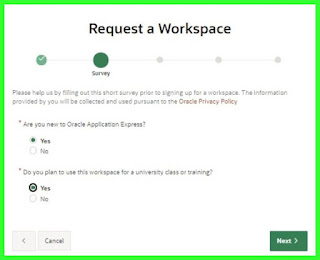










Comments
Post a Comment
If you have any query, please let us know